change Image resolution
-
How do I change the image resolution on the product edit page?
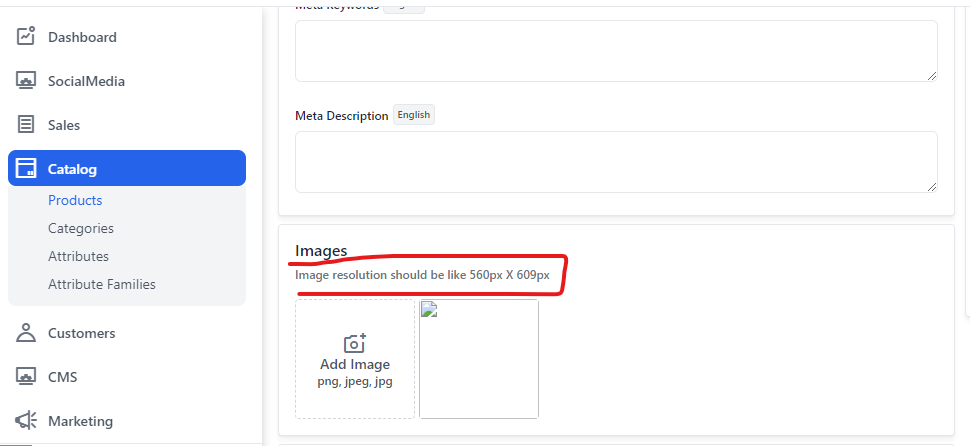
-
@mayur0418 because on my front end, all my images are cropped. you can see in this picture.
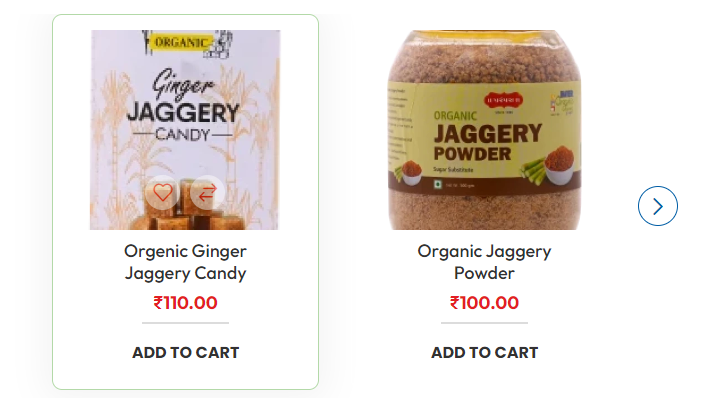
-
Hello @mayur0418
To change the image resolution it can be managed from Packages >> Webkul >> Admin >> src >> Resources >> views >> catalog >> products >> edit >> images.blade.php
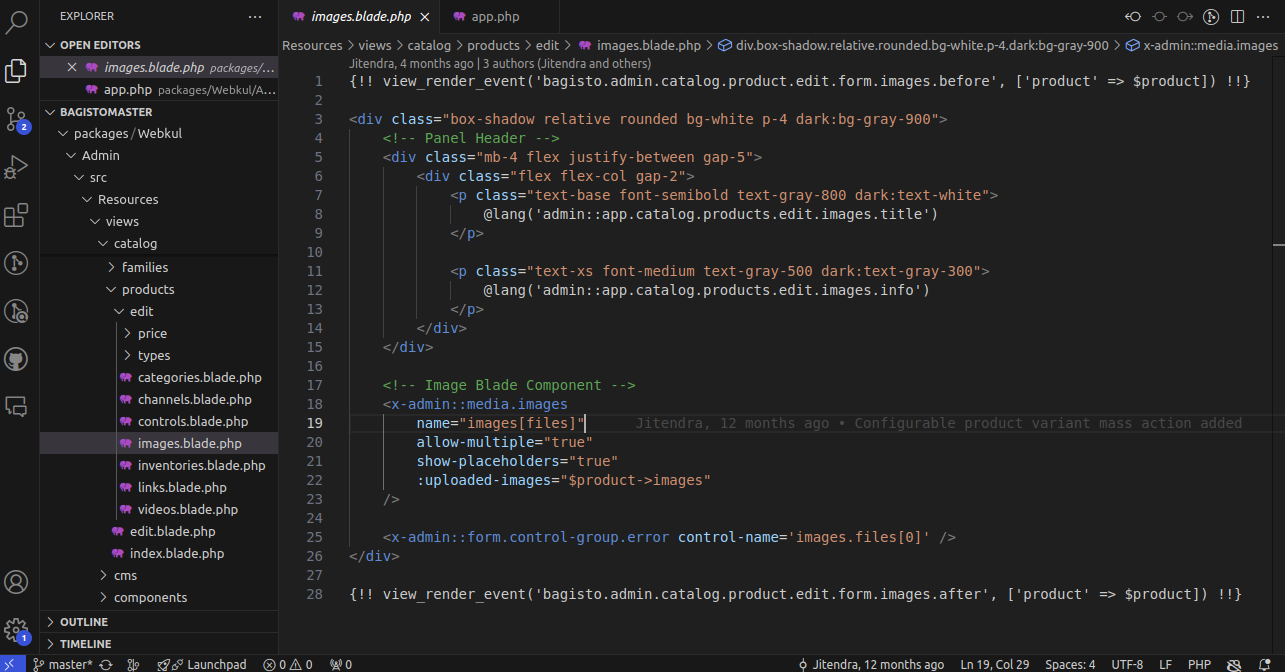
And the translations can be managed from the
packages >> Webkul >> Admin >> src >> Resources >> lang >> en >> app.php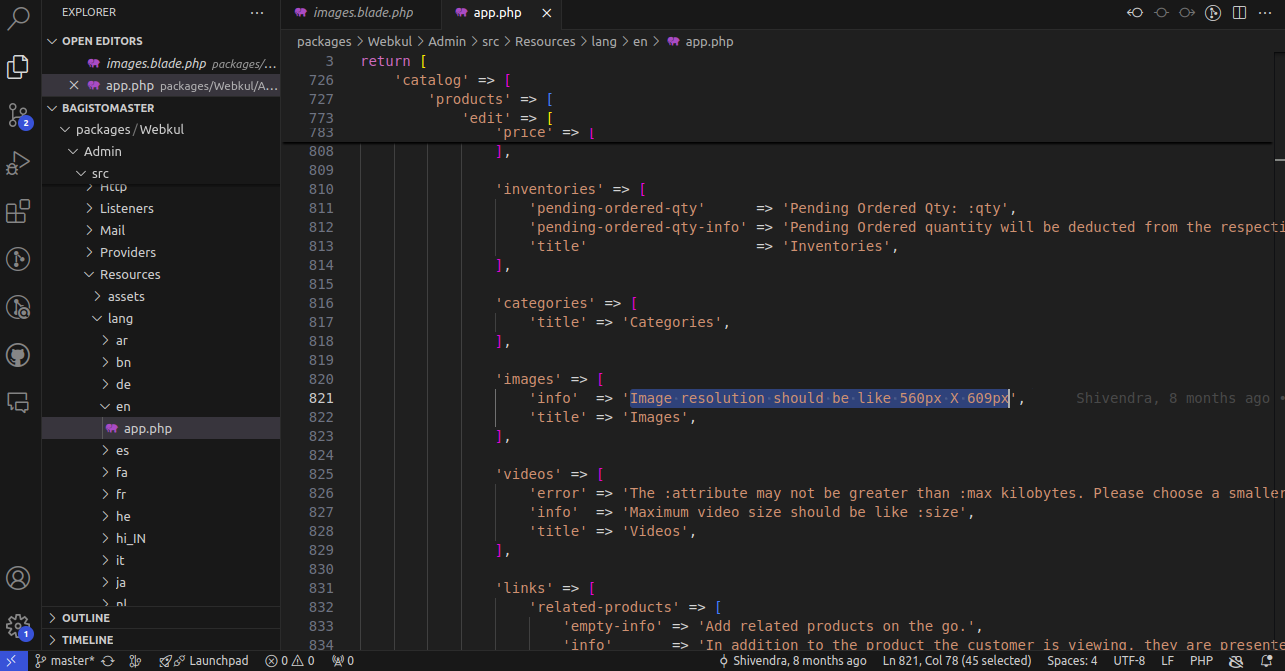
Thanks & Regards
-
@Rishabh-Webkul I don't want to change just text.
-
Hello @mayur0418,
I have reviewed your concern and understand that you would like to adjust the ratio of the image information text as well as the rendered images displayed on the storefront. Is that correct? Please let me know if I misunderstood anything or if you need further clarification.
If this is correct, here are the steps you need to follow:
Update the Image Cache Retention
You can modify the image ratio by updating the image cache settings within the application. The file path for this is:ImageCache file path:
packages/Webkul/Shop/src/CacheFiltersInside this, you can change the product image ratio for large, medium, and small screens.
OR
If you want to update only product image ration text, then you can follow the above reply and implement those changes.
-
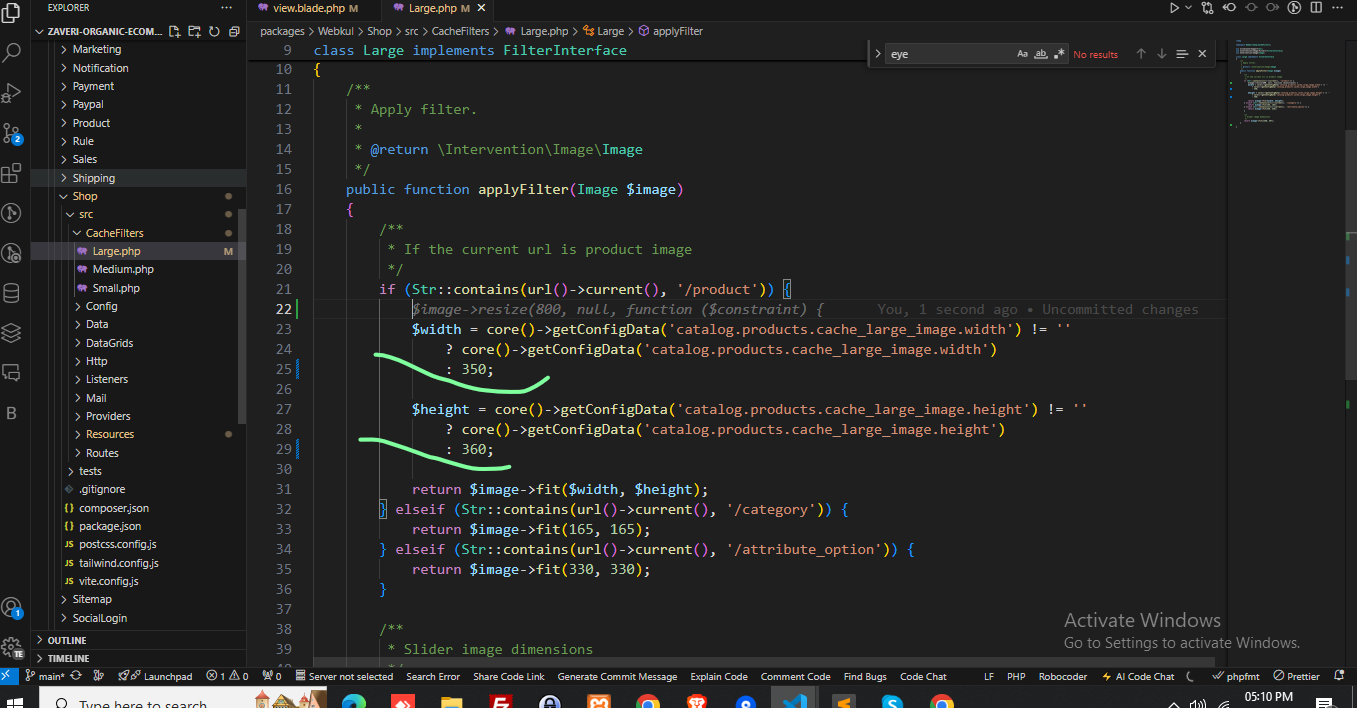
i have a change in this file but no change in front.
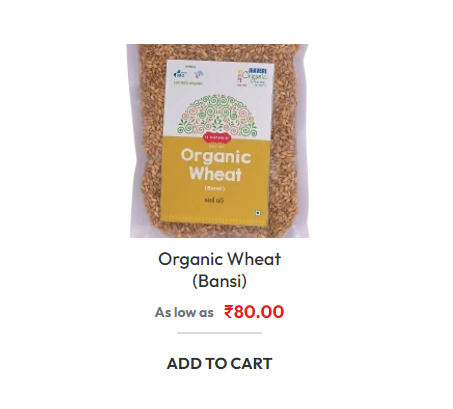
-
@mayur0418
Yes, you can set your resolution as needed. After making changes, you will need to clear the cache using the following command:
php artisan optimize:clear