outofstock doesnt show on items
-
if the item doesnt have stock anymore, the client cant add it to the cart and the button will be greyed out.
SO how can I show him a message on the top of the product that the item is out of stock? -
Hello @marwan-dalaty
You can customize your code from the file
packages >> Webkul >> Shop >> src >> Resources >> views >> products >> view.blade.php
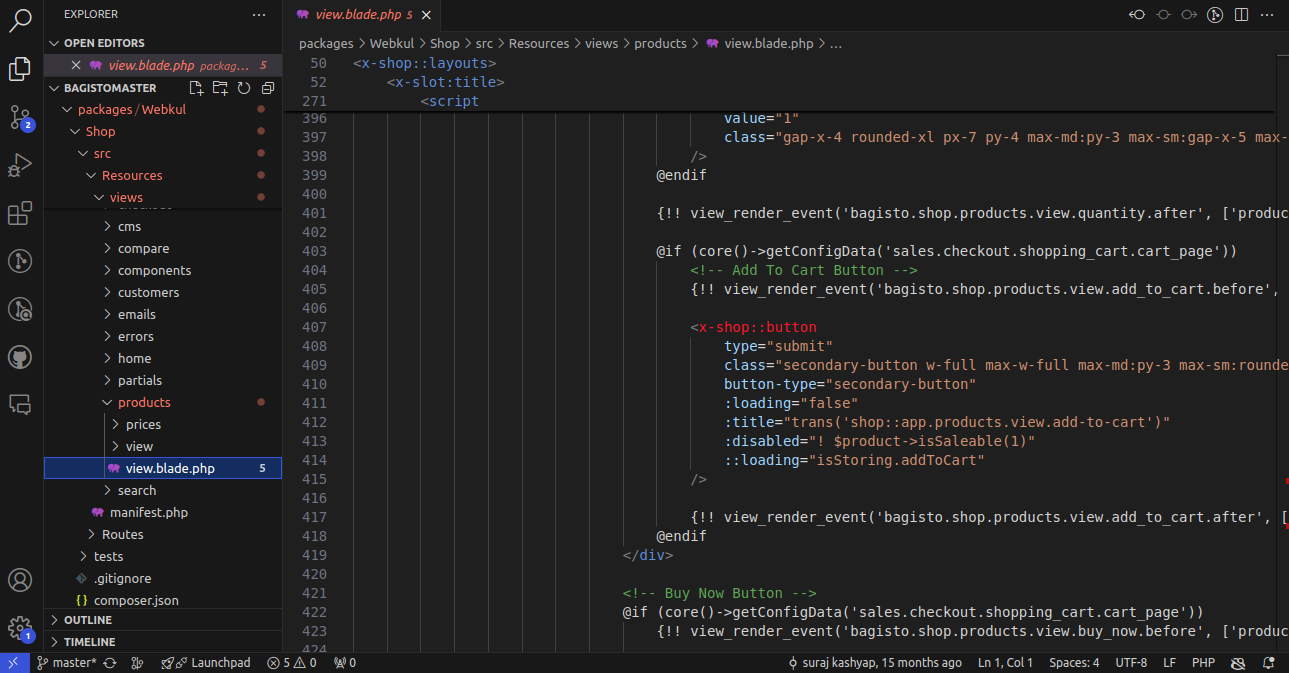
Thanks & Regards
-
@Rishabh-Webkul where can I add the css changes for the label out of stock after I add it inside view.blade.php? now the label is showing but I need to add its CSS to be able to show in the home page when user try to explore product
-
Hello @marwan-dalaty ,
If you are making changes inside the shop package -> view.blade.php file, you can add your Tailwind CSS directly to the HTML.
After adding the CSS, you will need to compile it and create a build file. To compile the CSS, you will need to follow a few steps.
Step 1: Install npm inside the shop package using the following command:npm installStep 2: Run the following command to create the build.
npm run buildThis will update your changes in the build file